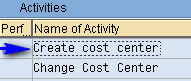How to Create Cost Center in SAP?
Every one ant to know How to Create Cost Center in SAP?. The answer Cost Centre are used to track where cost occur in the organization. As costs are incurred, they are assigned or posted to the appropriate cost center. The posting and assignment of costs to cost centers is a critical step in using the CO module.
Cost centers are organized in a Standard Hierarchy. The Cost Center Standard Hierarchy is used to structure the cost centers in an organization. All cost centers must be entered in the Standard Hierarchy.
How to Create Cost Center in SAP?
IMG⇒ Controlling⇒Cost Center Accounting⇒Master Data⇒Create Cost Centers
T-Code:KS01
Double click on “Create Cost Center“
Cost Center: Give the Cost Center Code
- Select the date to validate the Cost Center
- Click on “Master Data“
Name: Name of the Cost Center (Dept)
- Description: Give Description for the Cost Center
- Person Responsibility: Assign Name of the Responsible Head
- Dept: Enter “Department”
- Cost Center category: Select Respective category from the dropdown box
- Hierarchy Area: Select Standard hierarchy
- Currency: Select Currency
- Profit Center : Select “Profit Center“
- Click on “Save“
Useful T-Codes under Cost Center Accounting:
- KS02 to Change Cost Center
- KS03 to Display Cost Center
- KS04 to Delete Cost Cente
Also See: SAP Down Payment Process an Overview